Exploring pygame 3 - Game Loop
Published on
Now that we learned how to draw on the screen (previous post) would be good that our game keeps running until someone closes it, and to do that we will use one of the basic concepts of game development with is the Game Loop.
Concept
The concept of loop is something very common at computing, it is nothing but a sequence of actions and decision makings that repeats inside on a cycle. At a low level, we have the CPU that works in cycles of arithmetic operations managed by the clock rate, at Operating Systems there is a loop that manages the time that each process have with the CPU and that check for user inputs, and at web servers we use a loop to check if someone made a request to a page that will be processed and returned as response. With games, it shouldn’t be different.
The loop used at game development is called Game Loop and is a key component at the structure of a game. On a simplified manner, we have the following structure:
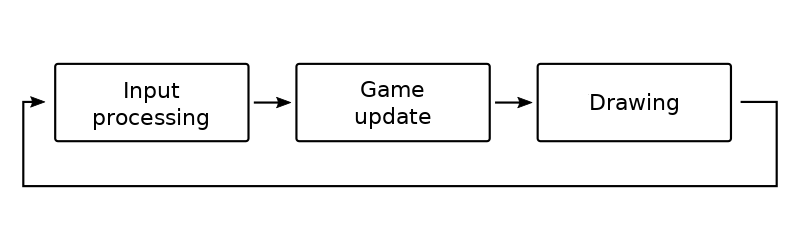
During the execution the game is always:
Input processing that is done by detecting events created by input devices like a keyboard or a mouse.
Game update with the events processed and some internal mechanics like game gravity, collision detection, and others the game variables are updated.
Drawing the result of all this processing will be drawn on the screen to give visual feedback to the user.
Unlike an event loop at a desktop application where the program keeps waiting until you make an input, the game loop updates the game even if you don’t provide any input because there are a lot of things happening that not require user input like music, physics, enemy A.I., and so forth.
Another important point that isn’t present above is the time step control that keeps the game update rate smooth between different computers with different processing powers. But that is a topic for a future post.
Implementation
To show the game loop running we will write a program that draws a ball that bounces through the screen:
| |
The game loop is created with while True: and will run indefinitely doing the game steps of input, processing and drawing at every cycle.
At the input processing step we use pygame.event.poll() to catch an event at the queue and check if it is an event to end the program. If it is we use break to end the loop and finish the program execution.
During the game update step we move the ball on the axis, x and y, checking if it collides with the corners and if that happens we change its direction.
And finally, at the drawing step we use the methods from the previous post to draw the ball on the screen.
Conclusion
With that, we finish the brief ride into the game loop. Don’t forget that all the code will be available at the repo exploring-pygame.

This work is licensed under a Creative Commons Attribuition-ShareAlike 4.0 International License .
